About Bandizip for macOS
Comparison between Bandizip & Bandizip 365
Bandizip と他のアーカイバーとの比較
Features & Technical Terms
マルチコア搭載コンピューターでの圧縮
Bandizip の Finder の右クリックメニューの使用方法
Bandizip をデフォルトのアプリとして設定してアーカイブを開く方法
MacでRARファイルを開く方法です
Mac で ALZ および EGG ファイルを開く方法
ここに即時展開
Bandizip で大きなファイルを小さなファイルに分割する方法
アーカイブ内のファイルリストを表示する方法
展開せずにアーカイブを変更する方法
アーカイブのパスワードを設定する方法
アーカイブ内のファイル名の暗号化
アーカイブ内のイメージ、ドキュメント、音楽ファイルをプレビューする方法
How to use Bandizip's built-in image viewer
削除時にファイルをごみ箱に移動
How to use presets when compressing files
How to use Parallel Extraction
パスワードマネージャーの使用方法
How to use the Auto Password
アーカイブ修復の使用方法
How to use the Password Recovery
トラブルシューティング
文字コード自動検出機能が正しく作動していません
Catalina の Mac Finder がエラー 22 で ZIP アーカイブを展開できない場合の解決方法
分割アーカイブを展開できない場合の解決方法
How to troubleshoot when an error occurs saying split archive files are needed
展開されたアプリファイルを実行できません
アーカイブを開くのに非常に時間がかかります。
ファイルのバッジアイコンが Finder に表示されません。
How to troubleshoot when the Finder displays for external volumes incorrectly in the sidebar
How to troubleshoot when the right-click menu for Bandizip does not appear in a cloud synced folder
How to troubleshoot when files are automatically extracted from archives downloaded via Safari
How to use the right-click menu for Bandizip on Ventura
How to troubleshoot when a file downloaded through Chrome cant be opened.
How to troubleshoot when you archive files in an external volume on Sonoma but the archive does not appear
How to use the right-click menu for Bandizip on Sequoia
How to change the Unicode normalization form used for filenames
How to enable App Nap for Bandizip
How to hide the services of Bandizip in the Finder's right-click menu
Bandizip をアンインストールできません。
How to troubleshoot when Finder file icons do not revert after uninstlling Bandizip
App Store で Bandizip をインストールできません。
App Store から購入した Bandizip の払い戻しをリクエストする方法
App Storeでホタル集365の購読情報を確認する
How to cancel a subscription to Bandizip 365
Bandizip の Finder の右クリックメニューの使用方法
macOS の App Sandbox では、Bandizip はユーザーが選択したファイルとフォルダーのみにアクセスできます。 親フォルダーをアクセス可能なフォルダーリストに追加すると、そのサブフォルダーもすべてアクセス可能になります。従って、可能な限り親フォルダーを追加すると便利です。 従って、可能な限りリストに最上位のフォルダーを追加すると便利です。
フォルダーでは、Bandizip の右クリックメニューを使用することもできます。 ユーザーは Bandizip を実行せずに、直接 Finder でファイルを圧縮および展開できます。
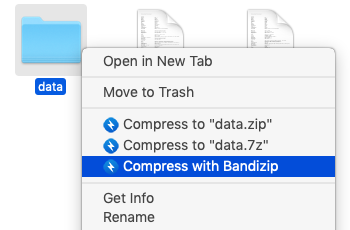
|
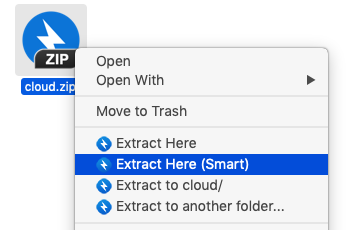
|
Bandizip の Finder の右クリックメニューを使用するには、次の手順を試してください。
- Bandizip の [設定] で、フォルダーを追加して、アクセス可能なフォルダーリストに右クリックメニューを使用します。
- [システム環境設定] > [拡張機能] で [Finder 拡張機能] を選択し、[Bandizip Finder 拡張機能] をオンにします。
拡張機能の一部の変更には再起動が必要な場合があります。
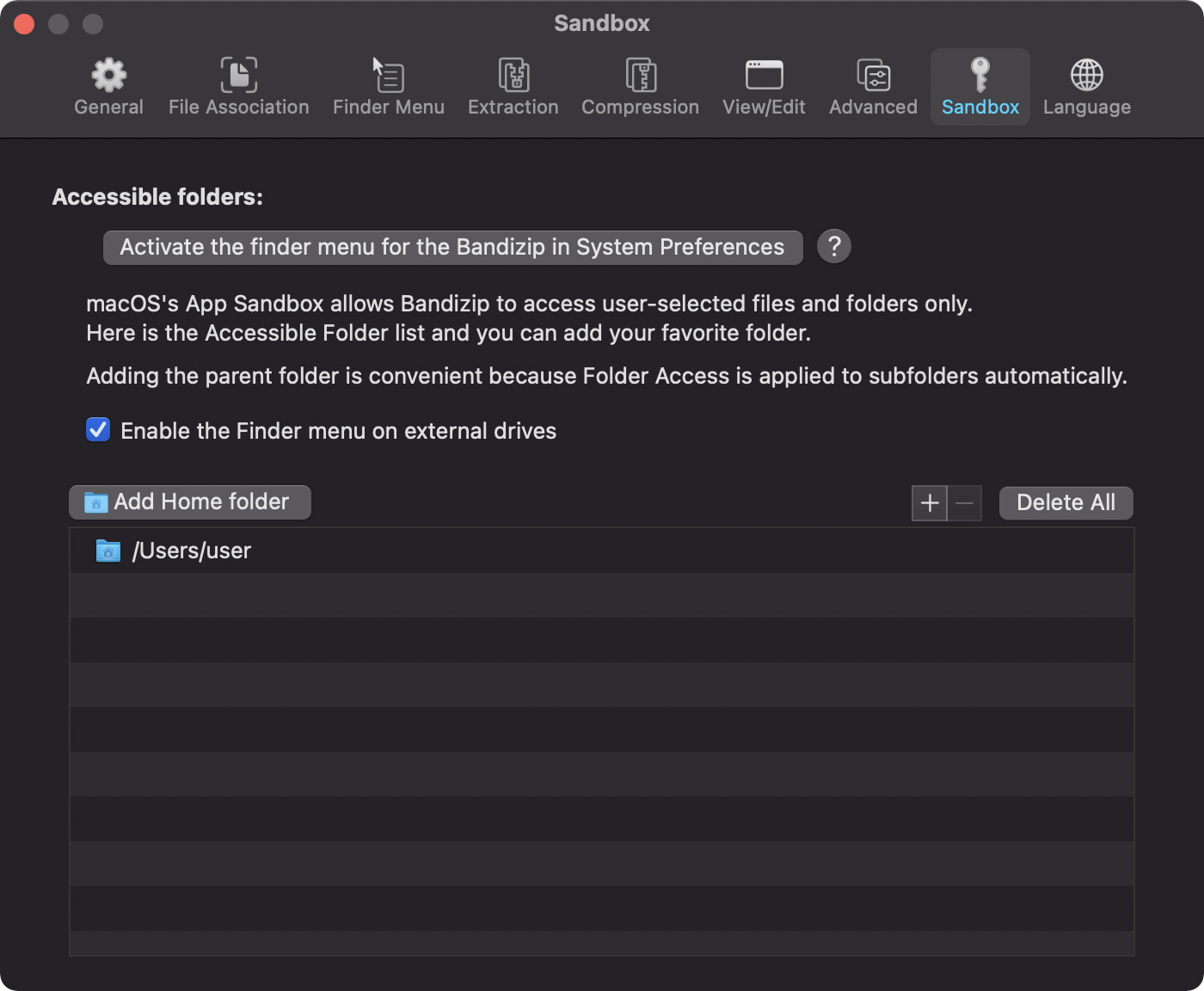
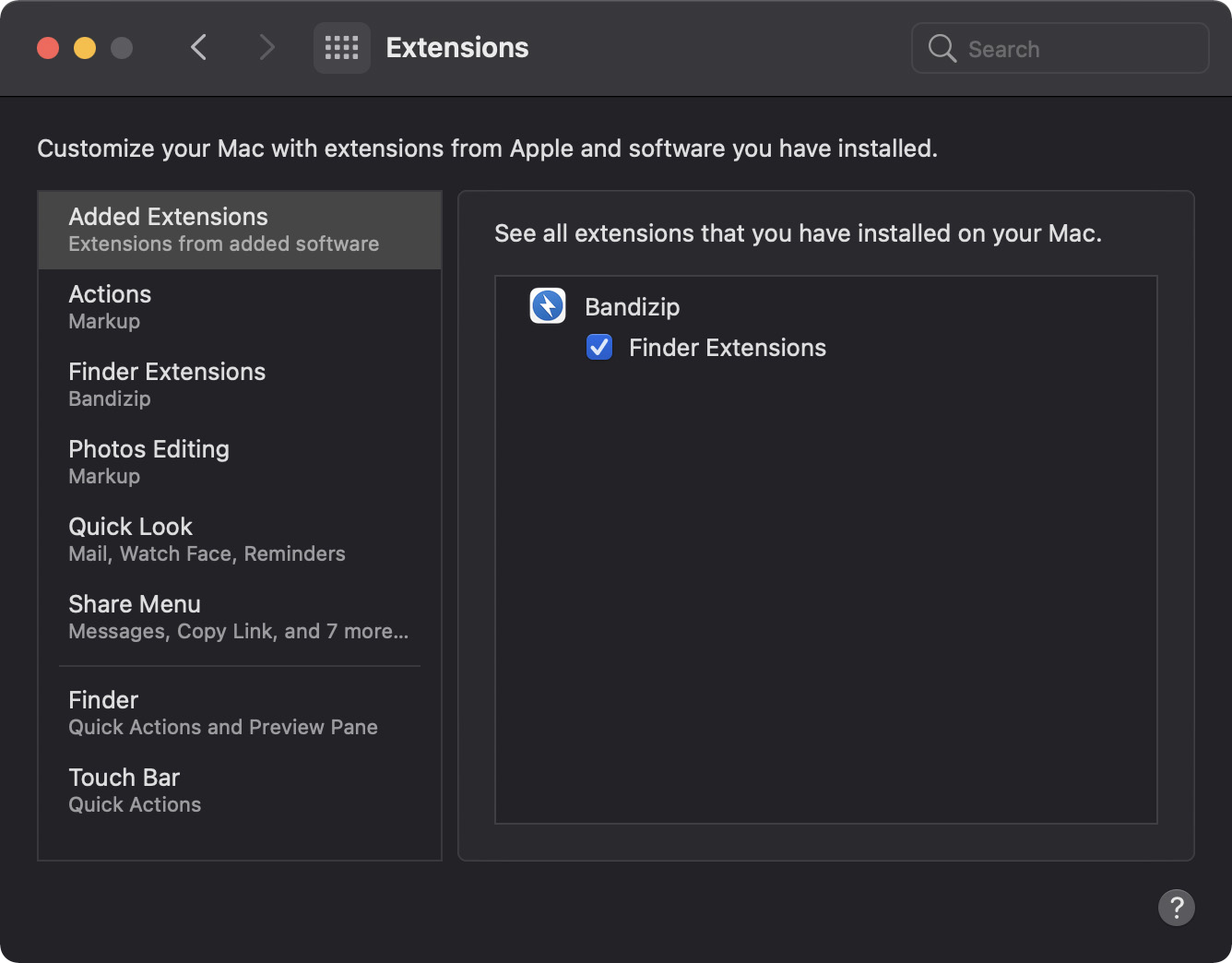
macOS 13 (Ventura) / macOS 14 (Sonoma)



