|
ヘルプ
Comparison between Bandizip & Bandizip 365Bandizip と他のアーカイバーとの比較 マルチコア搭載コンピューターでの圧縮 Bandizip の Finder の右クリックメニューの使用方法 Bandizip をデフォルトのアプリとして設定してアーカイブを開く方法 MacでRARファイルを開く方法です Mac で ALZ および EGG ファイルを開く方法 ここに即時展開 Bandizip で大きなファイルを小さなファイルに分割する方法 アーカイブ内のファイルリストを表示する方法 展開せずにアーカイブを変更する方法 アーカイブのパスワードを設定する方法 アーカイブ内のファイル名の暗号化 アーカイブ内のイメージ、ドキュメント、音楽ファイルをプレビューする方法 How to use Bandizip's built-in image viewer 削除時にファイルをごみ箱に移動 How to use presets when compressing files How to use Parallel Extraction パスワードマネージャーの使用方法 How to use the Auto Password アーカイブ修復の使用方法 How to use the Password Recovery トラブルシューティング
文字コード自動検出機能が正しく作動していませんCatalina の Mac Finder がエラー 22 で ZIP アーカイブを展開できない場合の解決方法 分割アーカイブを展開できない場合の解決方法 How to troubleshoot when an error occurs saying split archive files are needed 展開されたアプリファイルを実行できません アーカイブを開くのに非常に時間がかかります。 ファイルのバッジアイコンが Finder に表示されません。 How to troubleshoot when the Finder displays for external volumes incorrectly in the sidebar How to troubleshoot when the right-click menu for Bandizip does not appear in a cloud synced folder How to troubleshoot when files are automatically extracted from archives downloaded via Safari How to use the right-click menu for Bandizip on Ventura How to troubleshoot when a file downloaded through Chrome cant be opened. How to troubleshoot when you archive files in an external volume on Sonoma but the archive does not appear How to change the Unicode normalization form used for filenames How to enable App Nap for Bandizip How to hide the services of Bandizip in the Finder's right-click menu Bandizip をアンインストールできません。 App Store で Bandizip をインストールできません。 App Store から購入した Bandizip の払い戻しをリクエストする方法 How to cancel a subscription to Bandizip 365 |
커맨드 라인 파라미터macOS용 반디집은 터미널에서 다음과 같은 커맨드 라인 파라미터를 이용해서 실행할 수 있습니다. 반디집을 터미널에서 실행하는 방법터미널에서 반디집의 실행 방법 1. open 명령어를 이용해서 app 파일을 실행 open /Applications/Bandizip.app --args <archive> open /Applications/Bandizip.app --args <command> [<switches>...] <archive> [<files>...] [<path_to_extract>] open /Applications/Bandizip.app --args <bcommand> [<switches>...] [<files>...] 이 경우에는 파인더에서 실행하는 것처럼 하나의 앱만 실행되며, 다중으로 실행할 수 는 없습니다. 2. 실행 파일을 직접 실행 macOS용 앱은 Package라는 특수 형식의 폴더로 구성되어 있으며, 내부에 실제 실행 파일이 존재합니다. 반디집의 경우 실제 실행 파일의 위치는 아래와 같습니다. /Applications/Bandizip.app/Contents/MacOS/Bandizip 뒤에 붙는 파라미터는 위와 동일한 형태로 사용이 가능합니다. Bandizip <archive> Bandizip <command> [<switches>...] <archive> [<files>...] [<path_to_extract>] Bandizip <bcommand> [<switches>...] [<files>...] 환경설정에서 지정된 기본 작동을 수행한다. 보통은 그냥 압축 파일을 연다.
|
| bc | Compress multiple files/folders with the name of each. If existing archives have the same name, (archive-name) (2), (archive-name) (3) … are created. If a destination folder is not specified, the archives are created in the folder where each of the original files exists. |
| bx | Extract files from multiple archives to a destination folder. If a destination folder is not specified, the files are extracted to the folder where each of the archives exists. |
| bt | Test integrity of each archive. |
| - | Stop switch parsing |
| -l:<0...9> | Set compression level (0: store, 1: fast, 5: default, 9: maximum) |
| -r- | Disable recurse subdirectories (default) |
| -r | Enable recurse subdirectories |
| -aoa | Overwrite existing files without prompt |
| -aos | Skip and not overwrite existing files |
| -aou | Auto-rename extracted files For example, name.txt → name (2).txt |
| -zopfli | Use Zopfil as default encoder (slow) |
| -p:{password} | Set password for archive |
| -o:{dir} | Specify destination folder Only with x command and batch commands (bc, bx, bt) |
| -storeroot:<yes|no> |
-storeroot:yes Store root directory as top-level folder of archive
-storeroot:no Store no top-level folder of archive |
| -y | Assume Yes on all queries Close (de)compression windows on task completion if no error occurs |
| -ex:{list} |
Specify list of files to exclude when compressing -ex:hello.txt -ex:"*.bak" -ex:"*.bak;*.tmp" -ex:*\.git |
| -root:{dir} | Specify root directory in archive when compressing (-root:top_folder) |
| -fmt:{fmt} | Specify archive format (zip, zipx, exe, tar, tgz, lzh, iso, 7z, gz, xz) |
| -v:{size} | Specify volume size (-v:1000000 -v:1440k -v:100MB ...) |
| -cmt:{comment} | Set ZIP file comment (-cmt:Hello, -cmt:"Hello World!") |
| -cmtfile:{filepath} | Specify path of txt file used as ZIP file comment (-cmtfile:mycomment.txt, -cmtfile:"c:\test\my comment.txt") |
| -t:NN | Specify number of CPU threads used when compressing (-t:10, -t:1, -t:0) |
| -cp:NN |
Specify code page used when opening or extracting files (Bandizip x -cp:932 japanese.zip) Examples of available code page - Chinese Simplified: 936 - Chinese Traditional: 950 - Japanese: 932 - Korean: 949 - UTF-8: 65001 |
| -target:auto | Extract files to a destination folder using Extract Here (Smart) feature. If a destination folder is not specified, the files are extracted to the folder where each of the archives exists. |
| -target:name | Extract files to an archive-name folder in a destination folder. If a destination folder is not specified, the files are extracted to the archive-name folder in the folder where each of the archives exists. |
Examples
아래 예제들은 실행 경로에 다음 경로가 추가되어 있어야 합니다.
/Applications/Bandizip.app/Contents/MacOS
터미널에서 실행할 때 샌드박스 제약을 가지고 있는 앱인 반디집은 ./sample.zip 같이 현재 폴더를 지정하면 인식하지 못합니다.
절대 경로나 현재 계정의 상대 폴더의 형태로 ~/Document/sample.zip 과 같이 지정을 해야 합니다.
Open archive
Bandizip ~/Documents/sample.zip
Create new archive (Overwrite existing one with the same name)
Bandizip c ~/Documents/sample.zip ~/Documents/src1
Bandizip c ~/Documents/sample.zip ~/Documents/src1 ~/Documents/src2
Add files to archive
Bandizip a ~/Documents/sample.zip ~/Documents/src/sample.txt
Bandizip a ~/Documents/sample.zip ~/Documents/src/sample1.txt ~/Documents/src/sample2.txt
Bandizip a ~/Documents/sample.zip ~/Documents/src/*.txt ~/Documents/src/*.jpg
Delete files from archive
Bandizip d ~/Documents/sample.zip sample.txt
Bandizip d ~/Documents/sample.zip *.txt
Extract files to destination folder
Bandizip x -o:~/Documents/dest ~/Documents/sample.zip
Add files to archive, set password as Passw0rd, overwrite existing files without prompt, and close the dialog box
Bandizip a -y -p:Passw0rd ~/Documents/test.zip ~/Documents/src ~/Documents/src
Extract files from multiple archives to one folder
Bandizip bx -o:~/Documents/dst a.zip b.zip c.zip
Extract files from multiple archives to a destination folder using Extract Here (Smart) feature
Bandizip bx -o:~/Documents/dst -target:auto a.zip b.zip c.zip
Compress multiple folders (a, b, c) with the name of each folder (a.zip b.zip c.zip)
Bandizip bc a b c
Specify top-level folder of archive
Bandizip c -root:top ~/Documents/test.zip ~/Documents/abc.txt
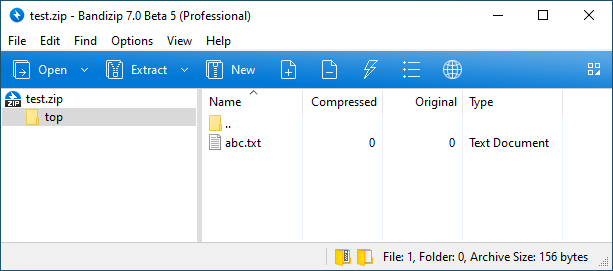
Rename files in archive
Rename abc.txt to xyz.txt
Bandizip rn ~/Documents/test.zip abc.txt xyz.txt
Rename in subfolder abc.txt to xyz.txt
Bandizip rn ~/Documents/test.zip sub/abc.txt sub/xyz.txt
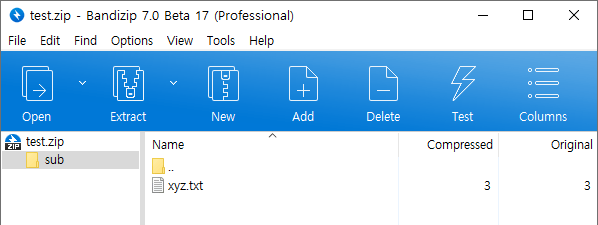
Rename AAA.txt to XXX.txt and BBB.txt to YYY.txt
Bandizip rn ~/Documents/test.zip AAA.txt XXX.txt BBB.txt YYY.txt
Extract files using wildcards
Use wildcards in filenames to extract files or to test archives
Bandizip x *.zip
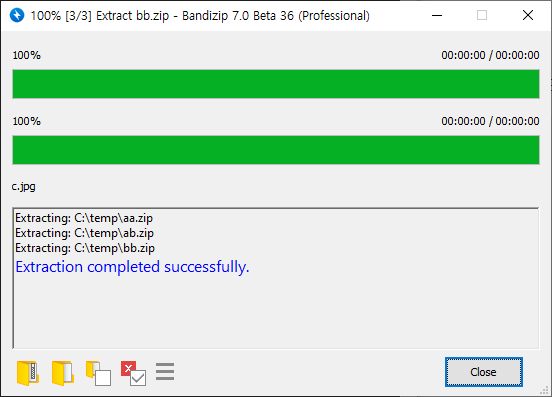
Bandizip t ABC??.zip
Compress multiple folders individually
Compress folders with the name of each, and create the archives in the destination folder
Bandizip bc -aoa -o:~/Documents/backup ~/folder1 ~/folder2 ~/folder3
~/folder1 → ~/Documents/backup/folder1.zip
~/folder2 → ~/Documents/backup/folder2.zip
~/folder3 → ~/Documents/backup/folder3.zip

