|
编辑基础
GIF/WebP/MP4 またはビデオ ファイルを開いて、新しい GIF/WebP またはビデオ ファイルを作成する方法画像からGIF/WebP/MP4を作成する方法 GIF/WebP/MP4でフレームをカットする方法 GIF/WebP/MP4の色を変える方法 各フレームを画像ファイル(PNG/JPG)として保存する方法 選択したフレームに効果を適用する/テキストを追加する方法 録画
記録ウィンドウを別のプログラムに合わせる方法記録ウィンドウを別のプログラムに合わせる方法 マウスクリック効果を記録する方法 ファイルサイズを小さくする
GIF/WebP ファイルのサイズを小さくする方法アニメーション GIF/WebP/MP4 で重複したフレームを削除する方法 変換
GIF/WebPを動画(MP4/WebM)に変換する方法LINEスタンプの作り方(GIF→APNG) 複数のPNG画像からAPNGを作成する方法 背景透過の動画(WebM)の作り方 テキスト、吹き出し、ステッカー、画像
アニメーション GIF/WebP/MP4 にテキストを挿入する方法テキスト/ステッカー/画像にアニメーション効果を追加する方法 アニメーションGIFを検閲する方法(モザイク効果を追加) アニメーション GIF/WebP/MP4 にアルファチャンネル画像を挿入する方法 ループ、リピート、スピード、サイズ変更
逆アニメーションGIF/WebP/MP4の作り方GIF/WebP のループを停止する方法 GIF/WebP/MP4の速度を変更する方法 シームレスなループ GIF/WebP/MP4 の作り方 GIF/WebP/MP4 のサイズ変更/回転/ミラーリングの方法 コラージュ、ボーダー、フォトフレーム
ビデオ/GIFコラージュの作り方GIF/WebP/MP4にボーダーを追加する方法 角が丸いGIF/WebP/MP4の作り方 丸いGIF/WebPの作り方 フォト フレームにアニメーション GIF を挿入する方法 GIF/WebP/MP4 の周囲に枠線を追加する方法 Honeycamの特徴
短い動画(MP4/Youtube)からまとめたGIF/WebPの作り方GIF保存時の色抜けを防ぐ方法 アニメーション GIF/ビデオにズーム アニメーション効果を追加する方法 |
背景透過の動画(WebM)の作り方GIF、PNG、または WebP を使用して背景が透明な画像を作成できますが、背景が透明なビデオはどうでしょうか。 不可能だと思うかもしれませんが、完璧な解決策があります。はい、WebMです。 WebM の詳細については、こちらを参照してください。 Honeycam を使って、背景が透明な動画を作ってみてください。 WebM は動画形式であるため、画像ファイルよりも小さいサイズで任意の動画を作成できます。 Honeycam を使用すると、背景が透明なビデオを簡単に作成できます。 1. まず、背景が透明な画像を開きます。 PNG または GIF 画像がたくさんある場合は、このページでヘルプを確認してください。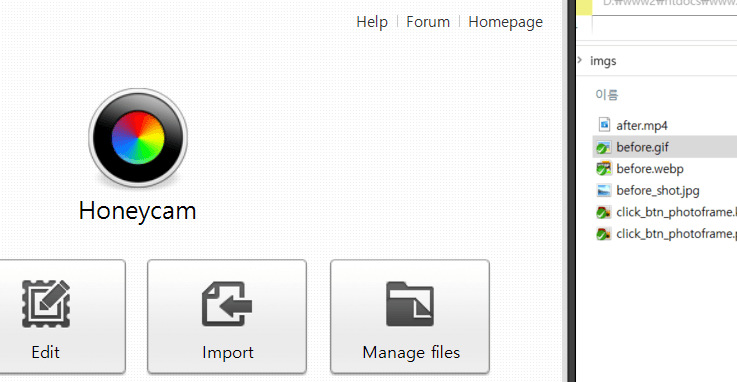 アニメーション GIF、APNG、WebP など 1 つのファイルの場合は、ファイルをドラッグ アンド ドロップするだけです。 2. 背景が透明な画像や動画がなく、背景が緑または青の場合は、Honeycam の Chromakeying フィルターを使用して、緑または青の背景を透明にすることができます。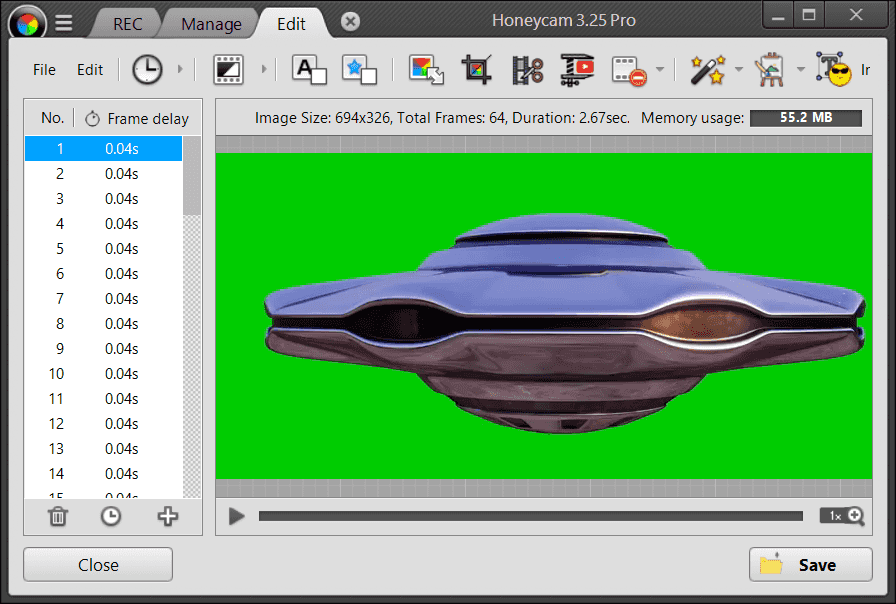 ビデオを円形にしたり、角を丸くしたい場合があります。 関連トピックはこちらからどうぞ。 3. [保存] ボタンをクリックするだけで、背景が透明なビデオが作成されます。
[保存] ボタンをクリックし、形式として WebM を選択します。 [ブラウザで表示]ボタンをクリックすると、ブラウザでの表示を確認できます。 参考までに、WebM オプションには VP8 または VP9 を選択できます。 VP9 は圧縮率で VP8 より優れていますが、VP8 はさまざまなブラウザーとの互換性が高くなっています。 ブラウザによっては WebM に対応していないものもありますので、WebM 動画を再生するシステムでご確認ください。 お気をつけください!ほとんどのビデオ プレーヤーは、背景が透明なビデオをサポートしていません。 Windows ファイル エクスプローラーでさえ、透明な WebM を正しく表示できません。透明な WebM ビデオを正しく表示するには、Honeycam または Chrome、Firefox、Safari などの Web ブラウザーを使用してください。  Honeycam をダウンロード Honeycam をダウンロード 
|

