How to use the Password Recovery
NOTE
This feature does not guarantee that it may recover all types of passwords. Refer to the following for more information.
Bandizip Password Recovery
If you lose your archive’s password, this feature may recover the password by using a brute-force search. 
For example, if your password is a four-digit number, you may find it by entering the 10,000 numbers (0000, 0001, 0002, 0003, …, 9999) one by one. Based on the same principle, a simple password (8 or fewer characters) can be found easily by trying every combination possible.
Bandizip Password Recovery supports optimization of an encryption algorithm and multi-core processing, which enables an ultrafast recovery. If an archive in ZIP format is processed with Intel i9 9900k, this feature handles 300,000,000 passwords per second.
How to use the feature
- Click Tools > Password Recovery… in the menu bar.
- Open an encrypted archive for your recovery and follow the instructions on the dialog box.
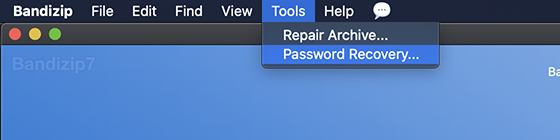
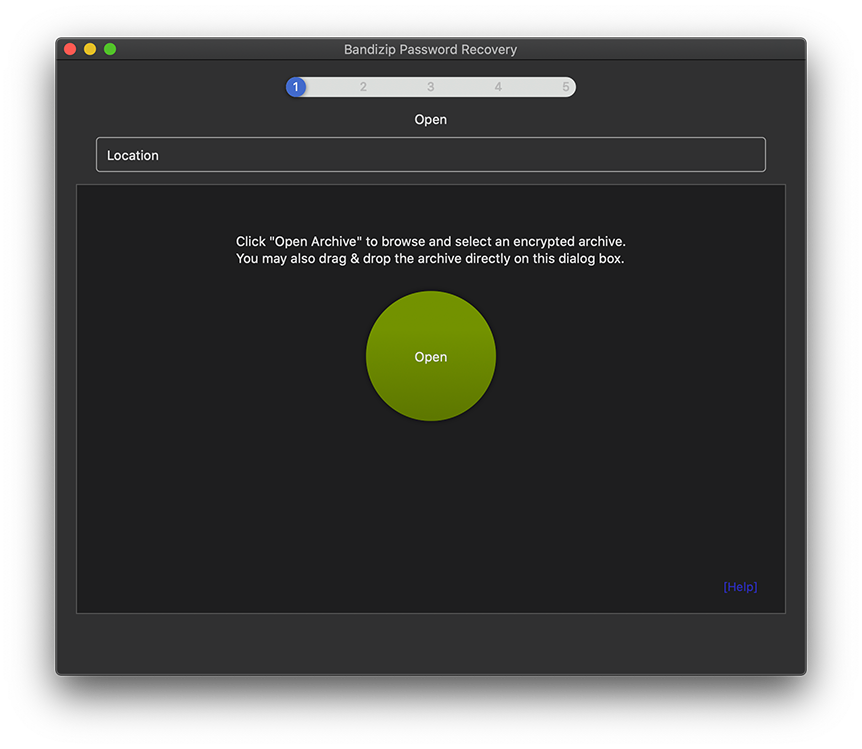
How long will it take to recover my password?
The amount of time required by your recovery depends on many variables. The archive’s format, the encryption algorithm, the length of the password, and the types of characters used in the password may heavily influence the estimated recovery time.
Estimated recovery time
If an archive in ZIP format is processed with Intel i7 to recover its password using digits and lowercase alphabets… (Processing speed: 150,000,000/sec)
- Password of 1~7 characters: less than 10 minutes
- 8 characters: ~5 hours
- 9 characters: ~8 days
- 10 characters: ~280 days
- 11 characters: ~27 years
- 12 characters: ~1,001 years
- 13 characters: ~36,060 years
Limitations
- This feature supports ZIP, ZIPX, RAR, 7Z, EGG, and ALZ formats.
- This feature does not support RAR and 7Z archives with encrypted file headers. (If a filename in the archive is encrypted.)
- This feature requires a much longer time to recover RAR and 7Z archives because of their AES encryption.
- This feature does not support GPU computing.
Samples
The following are sample files for testing this feature. The password of each archive is included in the archive’s name.
- sample-abcd.zip: Less than 1 second required.
- sample-zzzz.zip: Less than 1 second required.
- sample-qwerty.zip: Less than 10 seconds required.
- sample-bandizip.zip: About 11 minutes required, with Intel i9 9900K.


